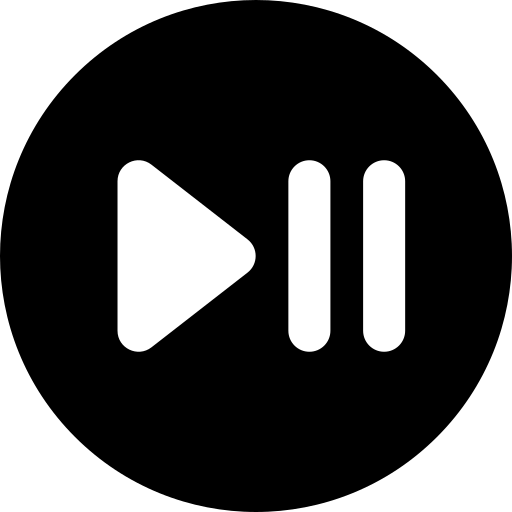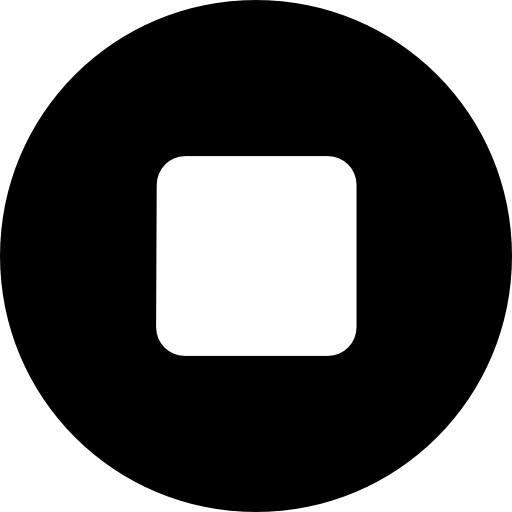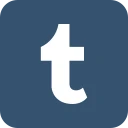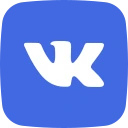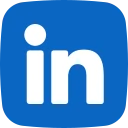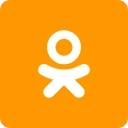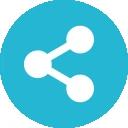1. What is the difference between the PMT and the PV functions in Excel? How can you use them to calculate the monthly
payment and the present value of a loan, respectively?
- The PMT function returns the periodic payment for a loan with a fixed interest rate and constant payments. The PV function
returns the present value of a series of future cash flows, discounted at a given interest rate. To calculate the monthly
payment of a loan, you can use the PMT function with the arguments: rate (the interest rate per period), nper (the total
number of periods), pv (the present value or principal of the loan), and optionally, fv (the future value or balance after the last
payment) and type (whether the payment is made at the beginning or end of each period). To calculate the present value of a
loan, you can use the PV function with the same arguments, except that pv is the output and pmt is the input.
- Example: If you borrow $10,000 for 5 years at an annual interest rate of 12%, compounded monthly, what is your monthly
payment and what is the present value of your loan?
- Solution: To find the monthly payment, use the PMT function with the following arguments: rate = 0.12/12 (the monthly
interest rate), nper = 5*12 (the total number of months), pv = -10000 (the negative sign indicates that this is an outflow), fv = 0
(assuming that the loan is fully paid off at the end), and type = 0 (assuming that the payment is made at the end of each
month). The result is $222.44. To find the present value, use the PV function with the same arguments, except that pv is the
output and pmt = -222.44 (the negative sign indicates that this is an outflow). The result is $10,000, which confirms that the
PV function is the inverse of the PMT function.
2. What is the difference between absolute and relative cell references in Excel? How can you switch between them using
keyboard shortcuts?
- Absolute cell references are cell addresses that do not change when copied or moved to a new location. They are indicated
by a dollar sign ($) before the column letter and/or row number, such as $A$1 or $B$2. Relative cell references are cell
addresses that change relative to their new location when copied or moved. They do not have any dollar signs, such as A1 or
B2. To switch between absolute and relative cell references using keyboard shortcuts, you can use the F4 key on Windows or
Command+T on Mac. Pressing F4 once will make both the column and row absolute ($A$1), pressing it twice will make only
the column absolute ($A1), pressing it three times will make only the row absolute (A$1), and pressing it four times will make
both relative (A1).
jordancarter 7 months ago
This study guide is clear, well-organized, and covers all the essential topics. The explanations are concise, making complex concepts easier to understand. It could benefit from more practice questions, but overall, it's a great resource for efficient studying. Highly recommend!
| Category | Exams and Certifications |
| Comments | 0 |
| Rating | |
| Sales | 0 |
Buy Our Plan